How to use AVCWare iPhone Ringtone Maker for Mac? This tutorial will help explain how easy it is to create your iPhone ringtone from any video or audio source on a Mac with AVCWare iPhone Ringtone Maker for Mac.
First, download, install, and run the software
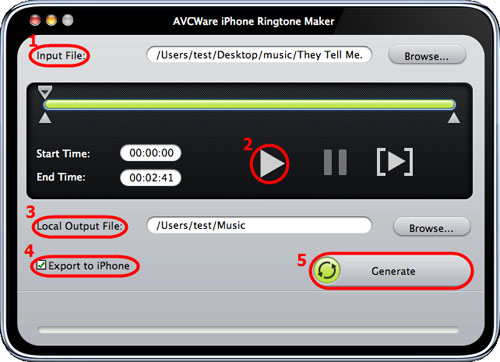
1. Click the "Browse" button right beside the "Input File" label to select the file you want and click "OK" button. You will see the file path and name displayed in the "Input File" textbox.
2. Click "Play" button to listen to the music prior to making the ringtone and the find the segment you want as your ringtone. Then select only the segment of audio you want as your iPhone ringtone by drag and drop or set start and end times.
3. Set output destinations by clicking the "Browse" button to the right of the "Local Output File" label.
4. Check the "Export to iPhone" option to automatically upload the ringtone after it’s been created.
5. Simply click the "Generate" button to start creating your own iPhone ringtone. During the creation, you can check the status in the progress bar at the bottom.
Just in a few minutes, you’ve created your perfect iPhone ringtone!